- System reports (of the whole portal or by branch for branch-admins)
- Timeline events
- Custom Reports
- Concurrent Users information
- Infographics
- Users
- Courses
- Curricula
- Tests (Users and Analysis sections)
- Surveys
- SCORM
- TinCan
- Certificates
System and branch report
The system report is an overview of the whole portal and is created as an Excel file.
To download it:
- Go to Reports and remain in the System section (1) (the default tab)
- Click Export (2)
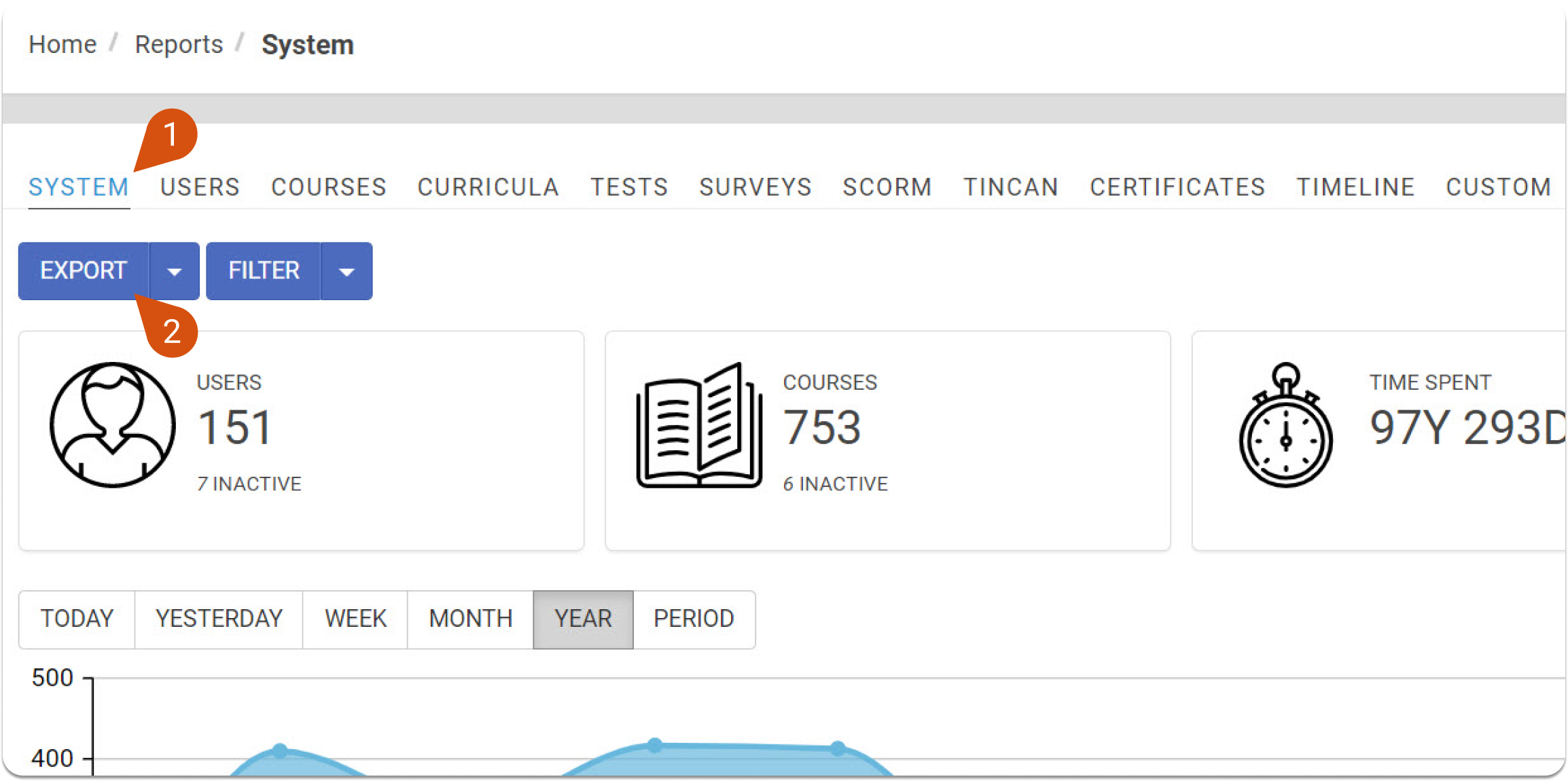
If this action is made by an administrator of the whole portal (not a specific branch), the data in the report will be about the whole portal. If the action is made by a branch administrator, instead, it will include the data of that specific branch and all its sub-branches.
This type of report can also be set to be sent at scheduled times.
Timeline
The Timeline section in Reports records and stores a list of nearly all the events that have taken place in the portal, along with the date, time, and the initiator’s information.
For security reasons, no entry can be modified or removed.
The timeline content can be filtered in these ways:
- jump to date (1)
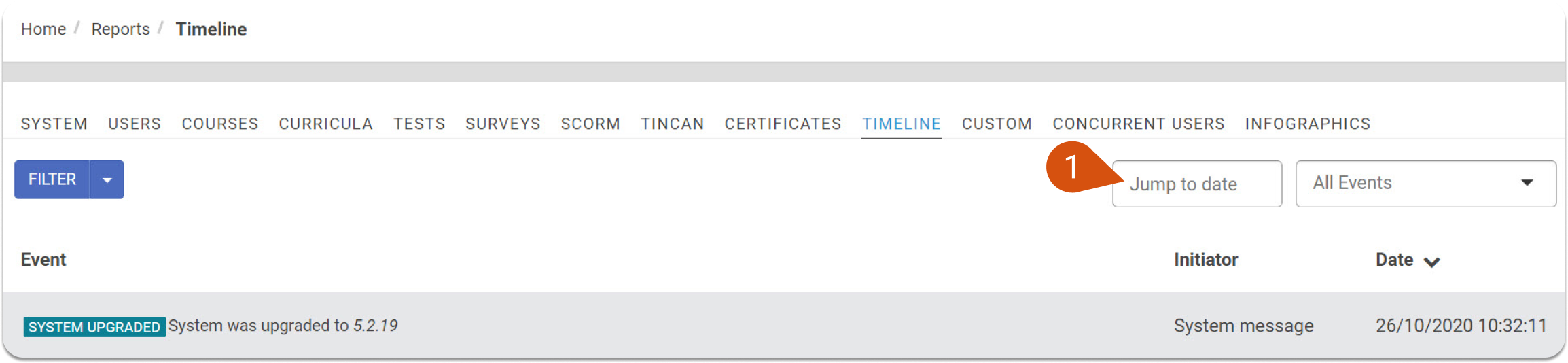
- filter by a specific event (top-right) (2)
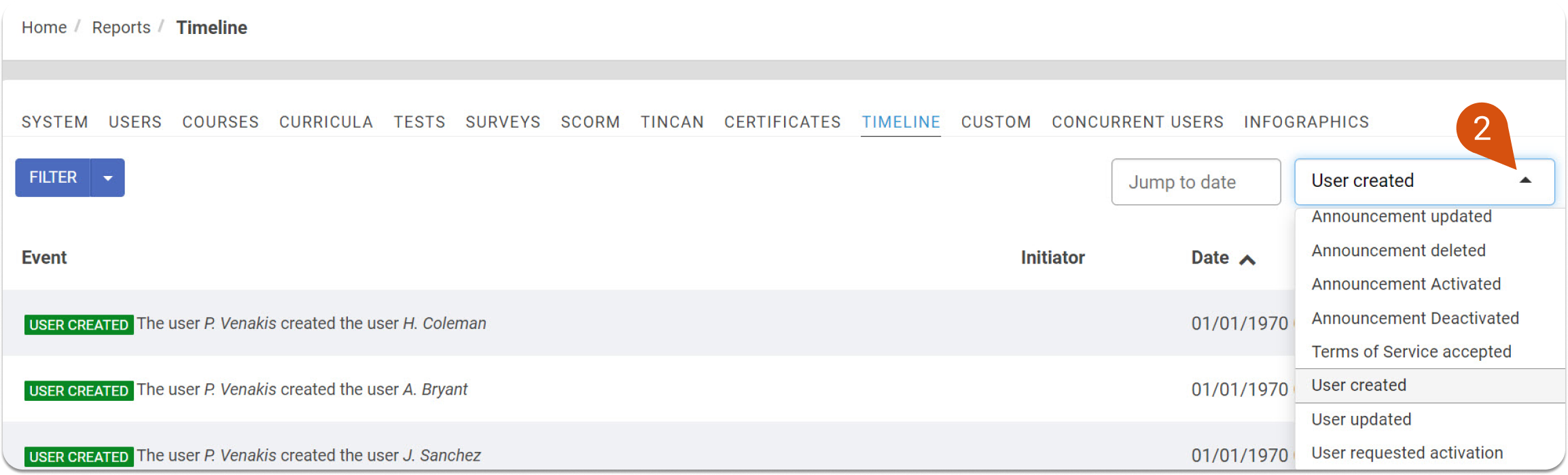
- search by words (bottom-left) (3)
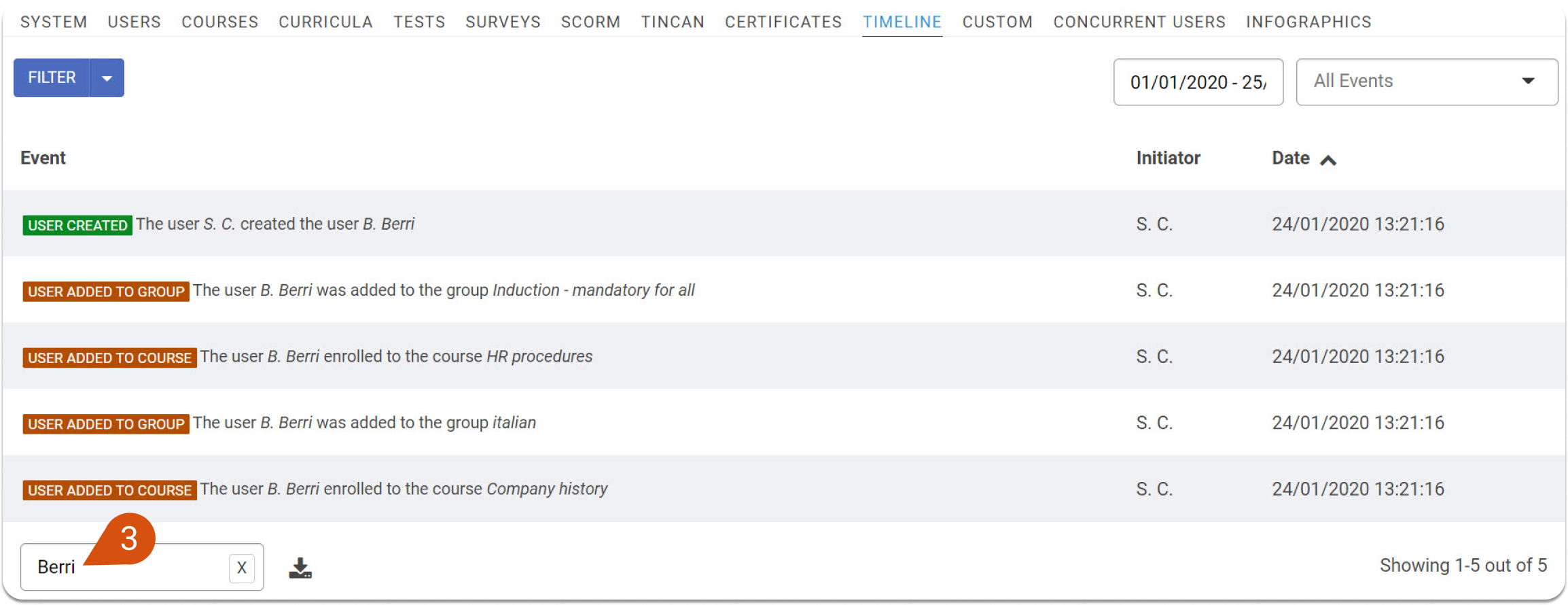
Custom reports
To find out more about custom reports and how you can create them and send them, visit this article.
Concurrent Users
The Concurrent Users' tab in Reports shows a graph with the total number of users logged in the portal at the same time.
You can choose to view Today's (1) or Yesterday's (2) data (number of users will be shown for each hour) or a week (3) and month (4) view (number of users will be shown for each day), or finally a whole year (5) view (in this case, you will see the largest number of users that logged in each month).
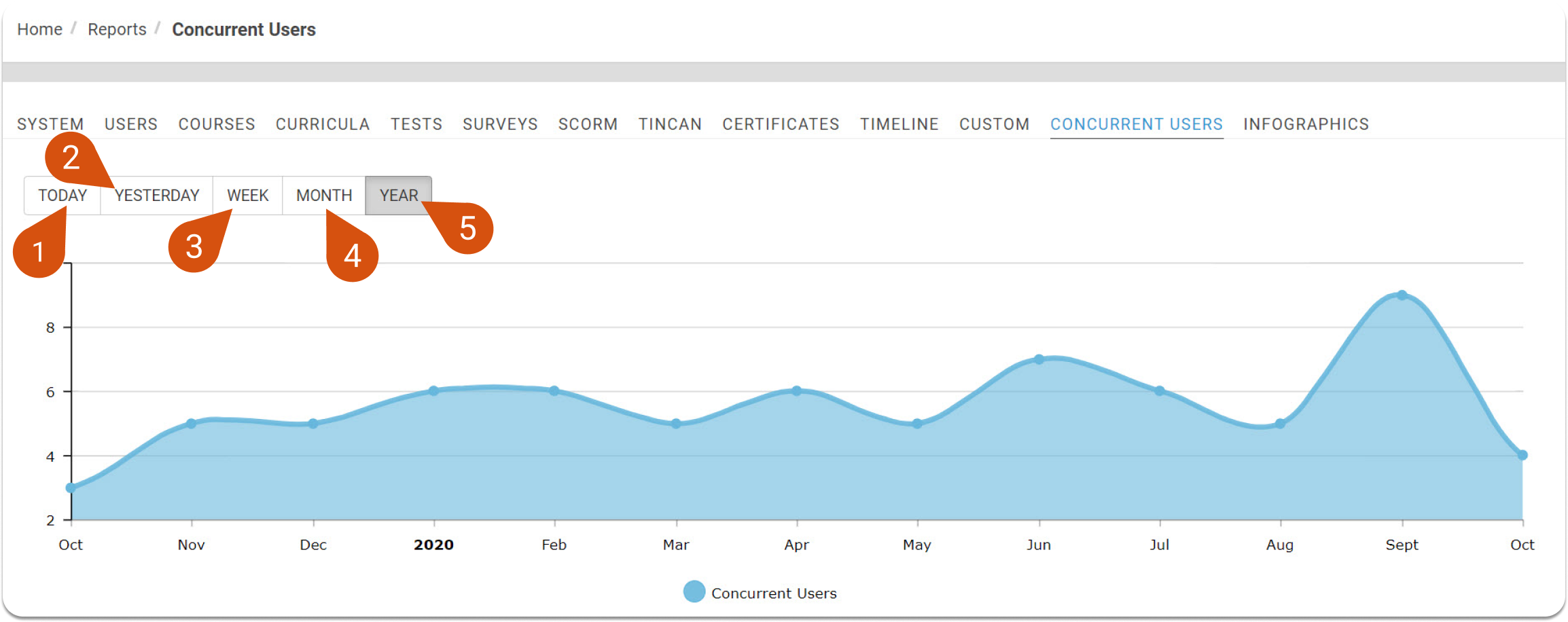
Infographics
Infographic reports are a visual representation of user activities, as well as stats. To learn how to create an infographic report, check this article.
To see which data and content you can add in an infographic report, and how to do it, read this article.
Reports tabs lists
Users, Courses, Curricula, Tests, Surveys, SCORM, TinCan, and Certificates have a dedicated section in the Home > Reports tab.
This means that you can always export the list as a CSV file (1), use the Filter (2) option and select specific data by typing in the Search text box (3).
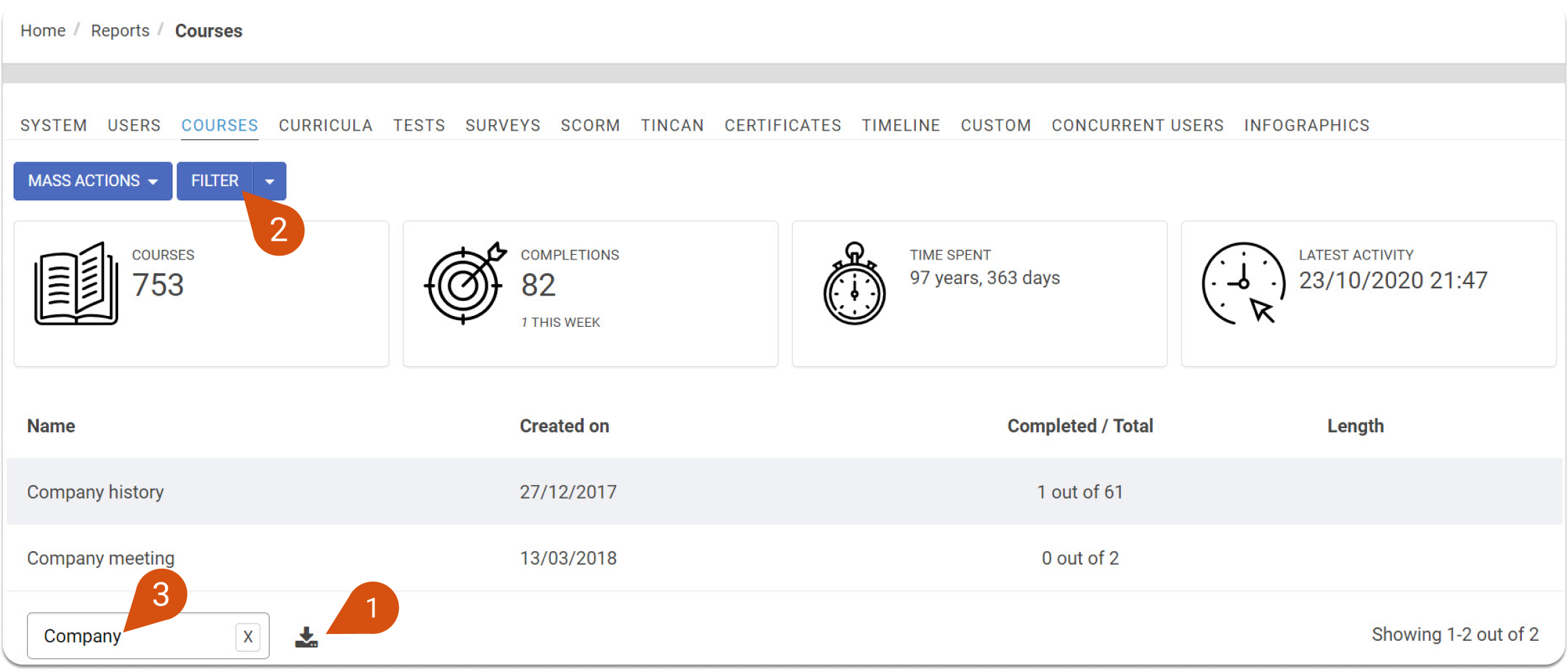
For more information on the filter button and the feature itself, check the following articles to see how to filter the reports and how to save a filter.
| Note: Users and Courses tabs in reports allow you also to perform mass actions. See in this article how they work. |
A User report can be exported and scheduled in the Reports > Users section, in the way described above, but also on each user's profile page with a click on Export Stats (4) for direct export, and with a click on the downward-facing triangle (5) and then on Schedule (6) to have the report sent accordingly.
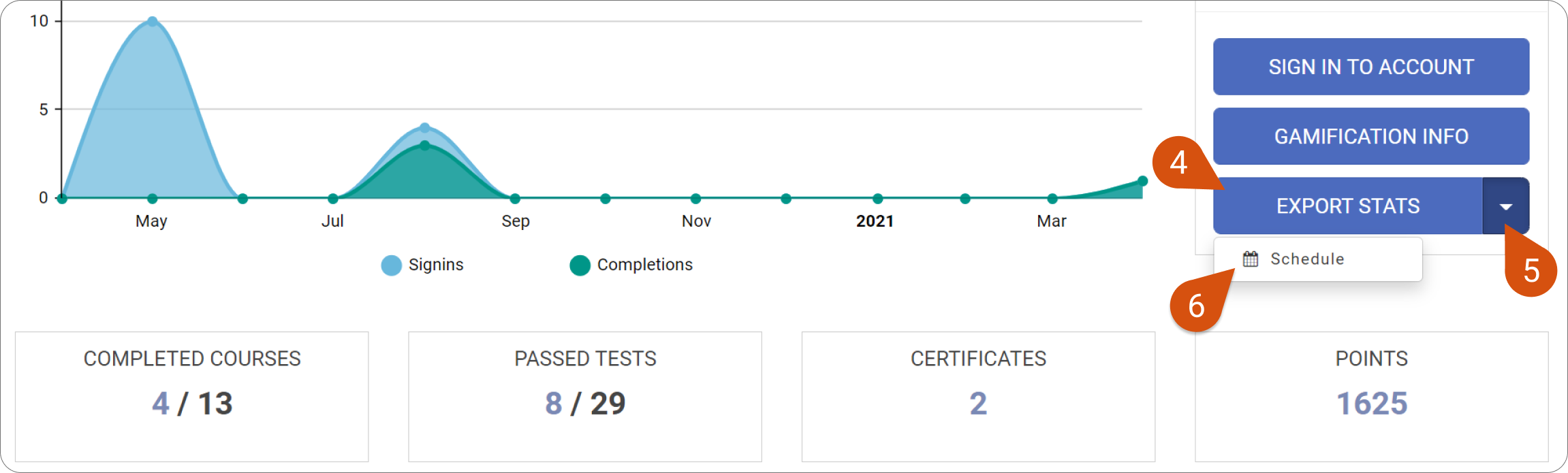
Test and Survey analysis
With Test and Survey reports, and with some SCORMs depending on the content, you have an extra “Analysis” section, which gives you specific information on the users' answers in a test or survey unit.
To see the analysis of a test or survey:
- Go to Home > Reports and visit the respective unit
- Click the test unit title in Reports > Tests or the Survey title in Reports > Surveys
At the top of your screen, you will see some statistics about the learners who’ve completed a test or survey/answered the questions and are assigned to it, completions, and the latest activity (in tests you can also see at a glance the Average Score of the test).
The columns show users, information on the unit, total time spent by each user, date of submission, and a view button to see the submission.
The second tab, Analysis (1), will give an in-depth overview of the users' answers distribution for each question. This includes all information on the question type and correct answers.
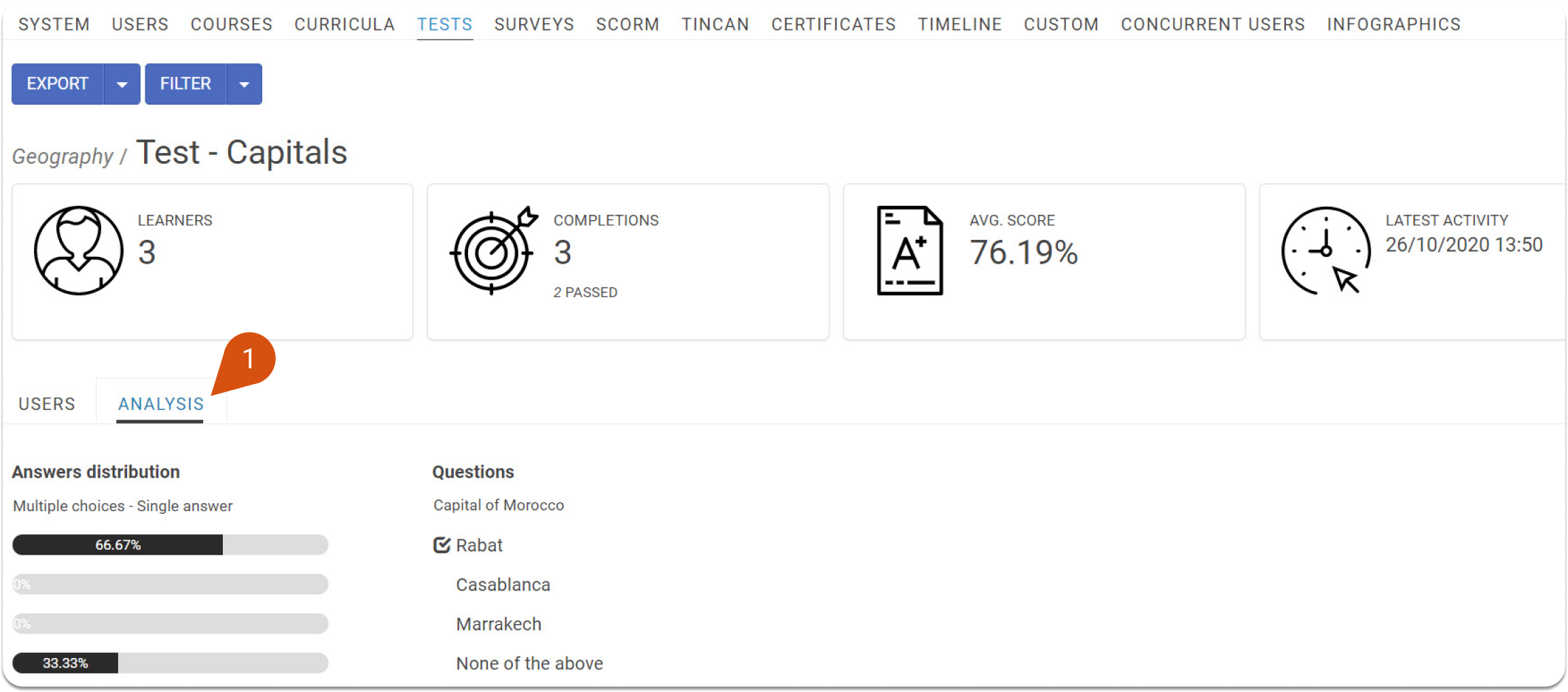
You can also schedule a test or survey report to run automatically. Just click the downward-facing triangle next to "Export" and then on Schedule (2).
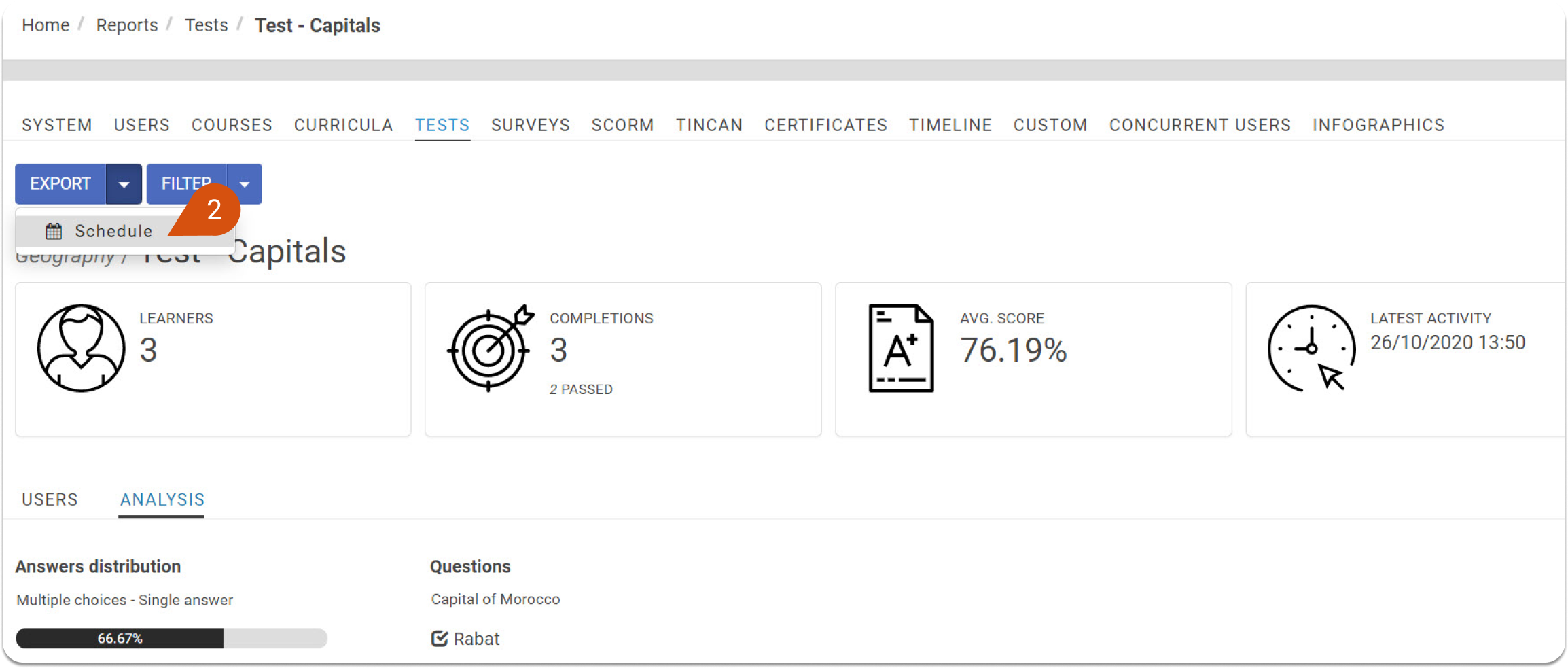

| Note: On the LMS, different types of reports can be scheduled to be sent, and they include Custom reports, System/Branches reports, and report for a specific course, test/survey or user. |