How to set up your LMS DNS Record
Step 1:
Purchase a Domain Name (if not already owned).

Step 2:
From your domain registrar provider, access Domain DNS Settings:
- Log in to your domain registrar's account.
- Navigate to the DNS (Domain Name System) settings or DNS management section for the domain you just purchased.
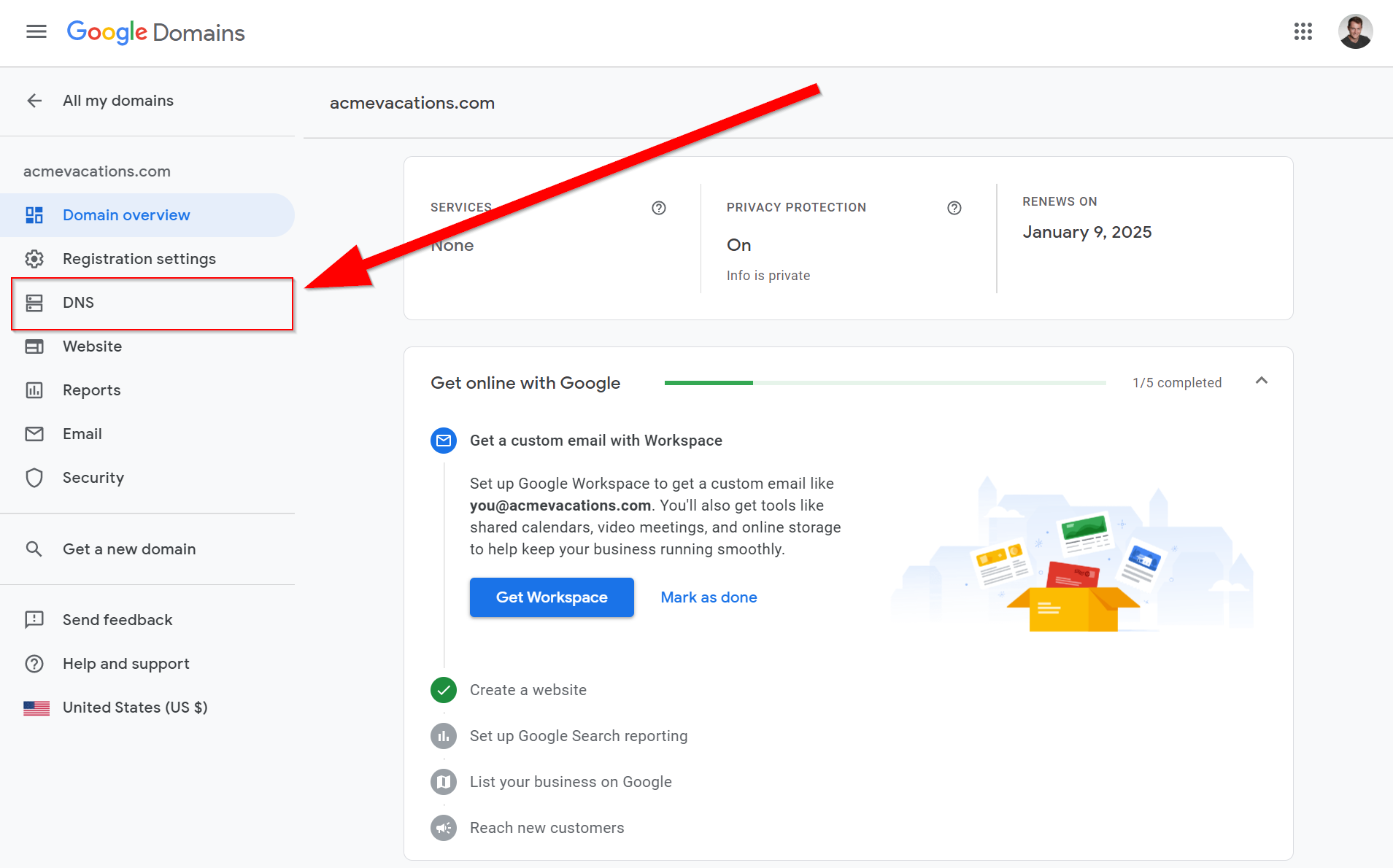
Step 3:
Create DNS Records:
From your provided (& purchased) URL...

We will provide you with CNAME DNS records to add that will point your domain or subdomain to another domain name on our LMS servers.
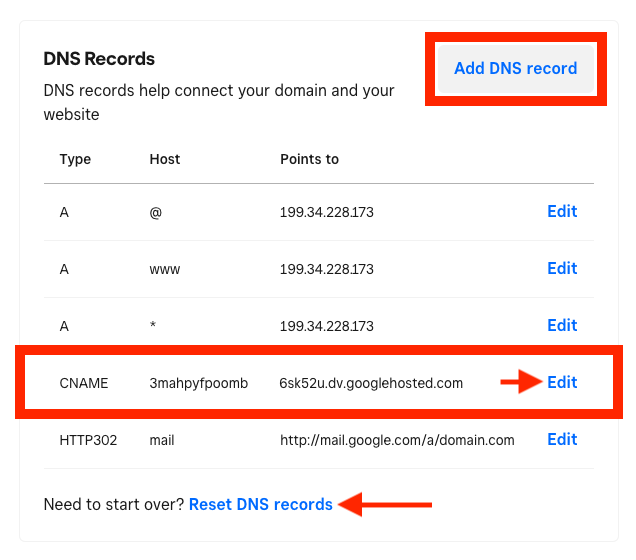
Step 4:
Save Changes:
After entering the necessary information, ensure to properly save the DNS record changes.
Step 5:
Testing:
Once propagation is complete (The time taken for the change to reflect across the internet servers. This can be anywhere from 3 minutes - 48 hours), we will test the domain by entering it into a web browser or by performing a DNS lookup to ensure it points to the correct LMS server.

It's important to refer to your specific domain registrar's documentation for detailed instructions as interfaces can vary however, the processes are usually similar in setting up the DNS records.

Related Articles
How to integrate your LMS with Azure AD
Azure Active Directory (Azure AD) is a cloud-based user authentication service, used by Office 365, to manage identities and authentication. The LMS lets you integrate your portal with Azure Active Directory to synchronize passwords and set up Single ...How to log into the LMS with your Google credentials
It is possible to integrate your LMS portal with your Google account so that you can log in as an Administrator with your Google credentials. To set up and activate Google Single Sign-on or Google SSO, first sign into both your Google account and ...One on One LMS Integrations and Third Party Applications
Video Conference Revitalize your training with webinars, ILT, and collaborative sessions using the leading video conferencing softwares.. Zoom Zoom, the foremost video conferencing and webinar tool, enables you to host virtual and live training ...How does the LMS Branch feature works?
Branches allow you to divide your e-learning offering into different logical units (or 'departments'), each with its own courses, users, professors and branding (sub-domain, theme, logo, etc.). Branches can be a flat list or form a nested hierarchy. ...How to Locate Gamification on the New LMS UI
How to Locate Gamification on the New LMS UI The new LMS UI adds an improved look and feel for your LMS. It has additionally moved certain features to new locations. If the new UI is not enabled, enable it by clicking on your profile (1) and then ...