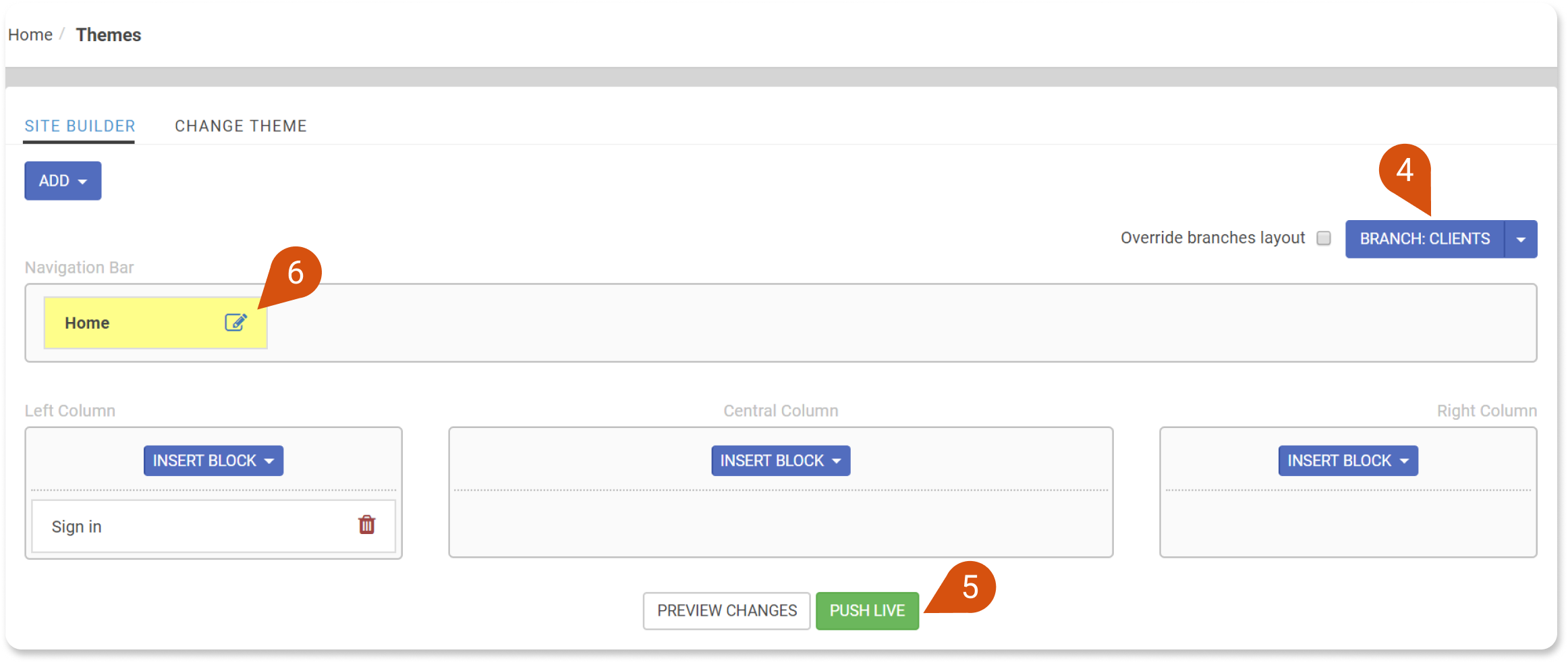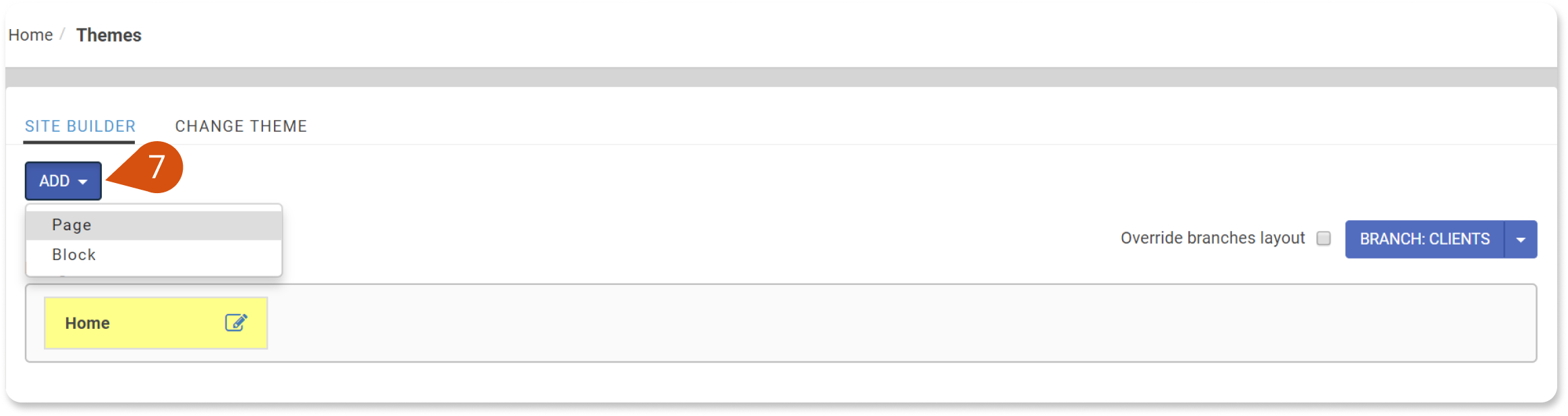Apart from your main portal, One on One also lets you customize the look and feel of each one of your branches. Here's a brief guide on creating unique themes and homepages for your branches.
| Note: If you haven't created a custom theme yet, create one as described in this article. |
Step 1:Assign a theme to a branch
1. Sign in to your One on One account as Administrator and go to Home > Branches.
2. Click a branch (e.g., HR) (1) to go to the Branch page.
3. On the branch page (2), click the Settings (3) tab and, from the drop-down list, choose Options (4).
4. From the Theme drop-down list, choose one of your custom themes for the current branch (5).
5. Click Save (6) and your branch has a new theme.
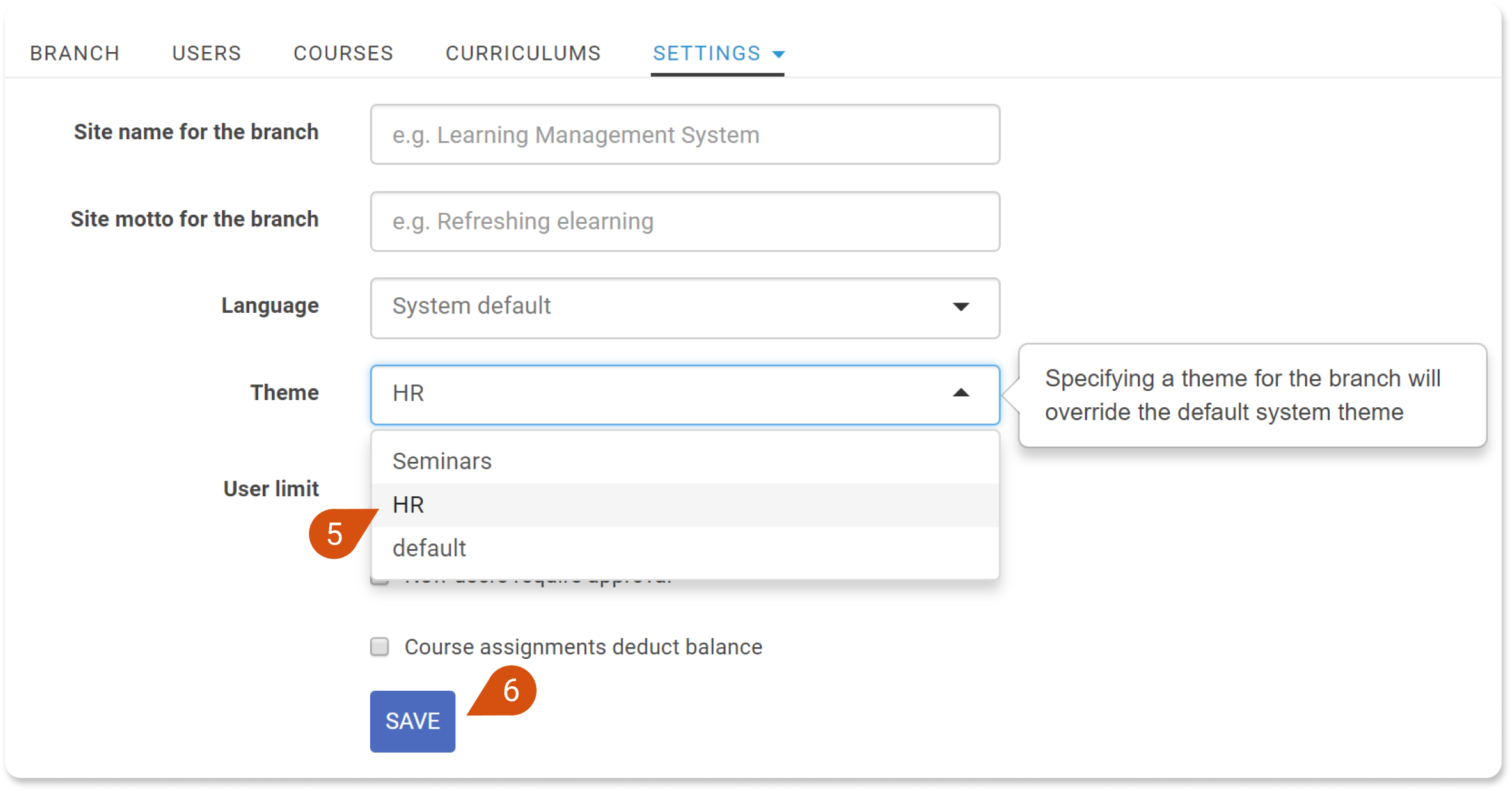
Step 2: Set Branch ownership
1. Go to Home > Themes.
2. Go to the Change Theme tab and click the theme you selected above.
3. Below the Name field, click Click to set branch ownership (1).
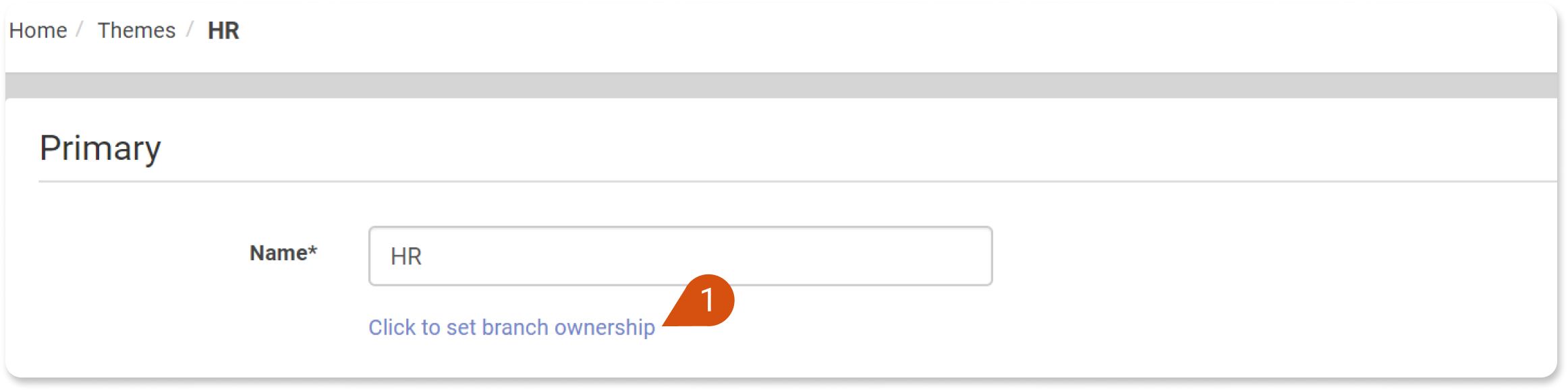
4. Click the Ownership field and, from the drop-down list, choose the branch you want the theme to be "owned by" (2). Now, the theme can be used exclusively on the specified branch and its sub-branches.
| Note: When no branch ownership is set for a theme, the theme is available to all branches. |