How to add Google Analytics to your portal
To add Google Analytics to your website, copy the code provided by Google and paste it into the "Embed Code" section of your website's theme settings. Make sure to do this in the theme that you're currently using, and follow these steps:
- 1. Sign in to your One on One account as Administrator and go to Home > Themes.
- Go to the Change theme tab and click the theme you want to edit.
- In the Embed Code section, paste your Google Analytics code (1).
- Click Update to save your changes
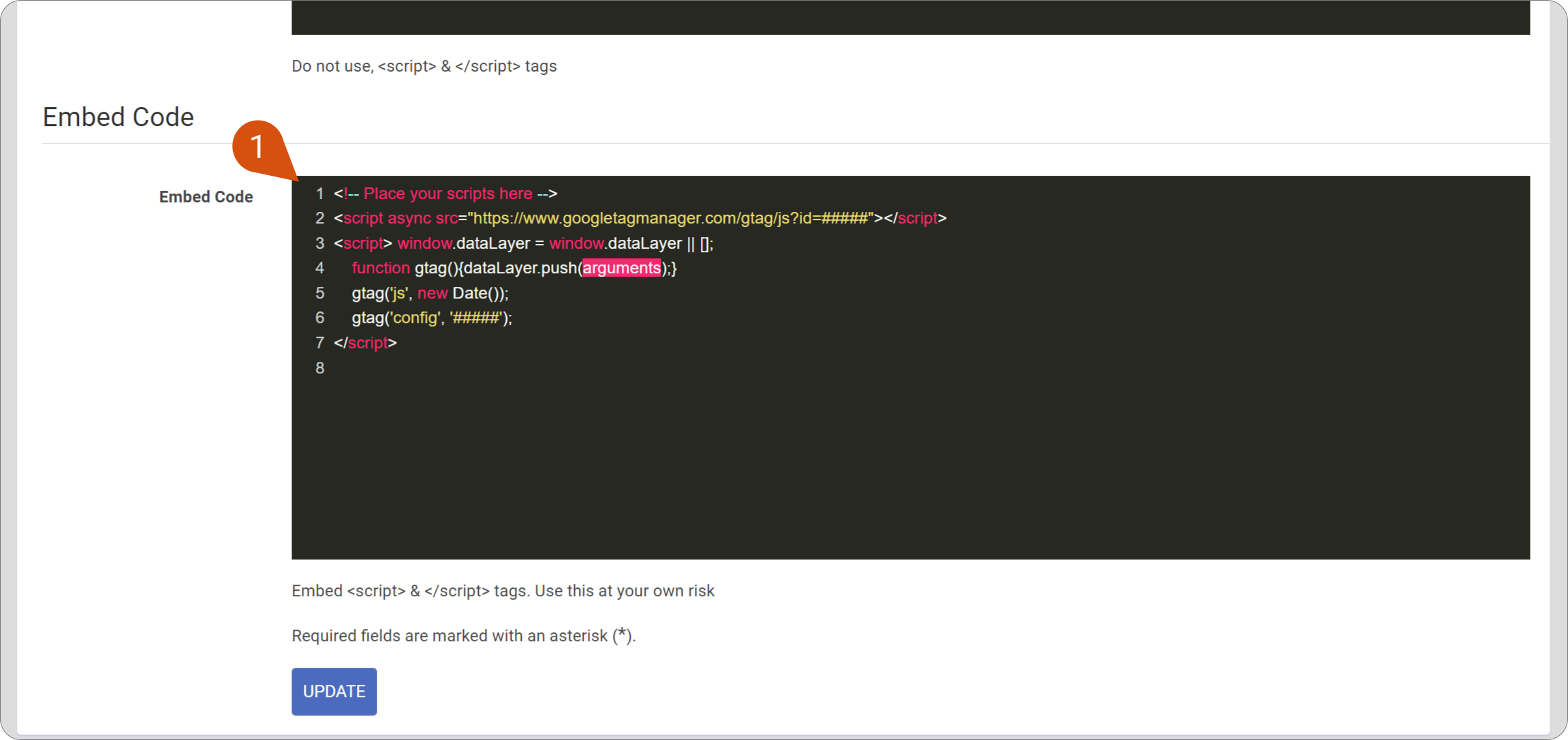
A Google Analytics code looks like this (with your “ID” in place of the “#####”):
<script async src="https://www.googletagmanager.com/gtag/js?id=#####"></script> <script> window.dataLayer = window.dataLayer || []; function gtag(){dataLayer.push(arguments);} gtag('js', new Date()); gtag('config', '#####'); </script>
allBestoriginalRemove
Related Articles
How to add your OpenSesame courses to your portal
One on One enables you to integrate your system with OpenSesame, allowing you to search for and deliver courses to your LMS. First, you can look for the course or bundle you want to migrate. Next, add it to your delivery list, which will then be ...How to log into the LMS with your Google credentials
It is possible to integrate your LMS portal with your Google account so that you can log in as an Administrator with your Google credentials. To set up and activate Google Single Sign-on or Google SSO, first sign into both your Google account and ...How to integrate your portal with Microsoft Teams
How to integrate your portal with Microsoft Teams Before you proceed with this integration, make sure that you have an active MS Azure account. To integrate MS Teams with your Learning Management System (LMS), you will need to have the following ...How to Add Users
Users can be added manually or via bulk upload. Adding Users Manually Step 1. On the Users module, click the Add User button (1). This will take you to the form for adding a new user. Step 2. Enter the values for the required fields: First and Last ...HOW TO ADD A CURRICULUM
Curriculums are a way of grouping your courses for better organization, to perform mass actions on all of them. Groups are for Users, Curriculums are for Courses. The Curriculums section allows you to see all existing curricula in a tabular listing ...